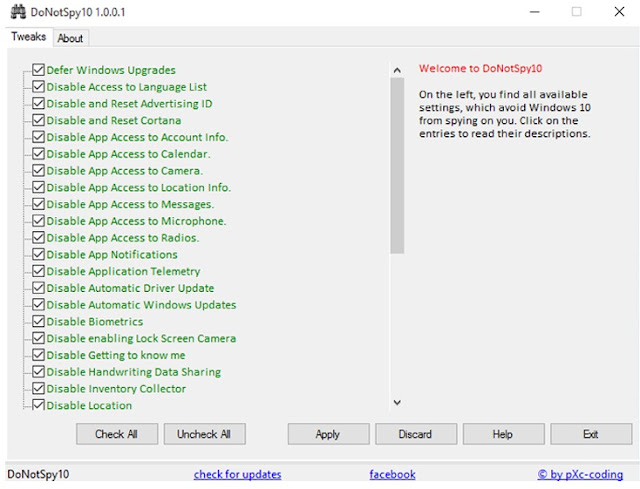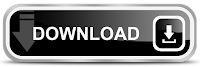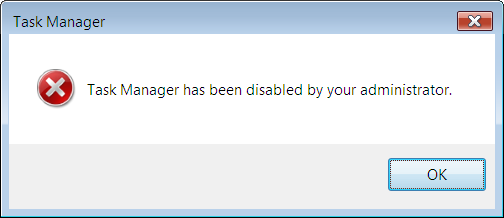So now take a deep breath, step by step I will tell you how to get out of this problem. Don’t Worry it is not a major problem. In just some minutes you will solve this problem without the need of professional help. Just remember follow the steps as they are shown.
Ready?
1. Remove write protection by Command Prompt
Now follow these steps.
First of all Go to Run and type CMD and Hit Enter to open commend prompt.
Now type DISKPART and press enter and you will see a new window will open.
Now type ListDisk and press Enter.
After that type attributes disk clear readonly and this will clear the write protection.
In this method you can clear Read only attributes which clears all write protection value and you can use your pen drive.
2. Remove write protection by Formatting Pen Drive
When your pen drive is write protected then you can’t format it directly from your computer. In this case you need to follow the below steps to format your pen drive properly and remove write protection.
Go to Control Panel>>>Administrative Tools>>>Computer Management>>>Disc Management from the left hand column.
Now right click on pen drive and select Format and click ok.
Now Your pen drive will formatted and it will remove the write protection from your pen drive.
 RSS Feed
RSS Feed Twitter
Twitter




 8:04 AM
8:04 AM
 Anas Alshami
Anas Alshami